11.3.1. HTML Editor recommendation ¶
You can use a professional HTML editor to edit HTML. Rookie tutorials recommend several commonly used editors:
VS Code: https://code.visualstudio.com/
Sublime Text: http://www.sublimetext.com/
You can download the corresponding software from the official website of theabove software and install it step by step.
Next we will show you how to use the VS Code tool to create a HTML file.
11.3.2. VS Code ¶
Visual Studio Code (VS Code for short) is an open source code editor developed by Microsoft and supports operating systems such as Windows, Linuxand macOS. The editor has built-in functions of extension management. After the VS Code installation is complete, select File (F)-> New File (N), and enter the following code in the new file: Then select File (F)-> Save as (A), the file name is When you save a HTML file, you can either use the Save this file in a folder that is easy to remember, such as Then right-click the file name on the editor and choose to open it in the default browser (you can also use other browsers): Note: The result of the run display is similar to the following: VS Code and Sublime Text can also cooperate. Step 1: create a new HTML file ¶
<!DOCTYPEhtml><html><head><metacharset="utf-8"><title>Rookie Tutorial(runoob.com)</title></head><body><h1>My first title</h1><p>My first paragraph.</p></body></html>
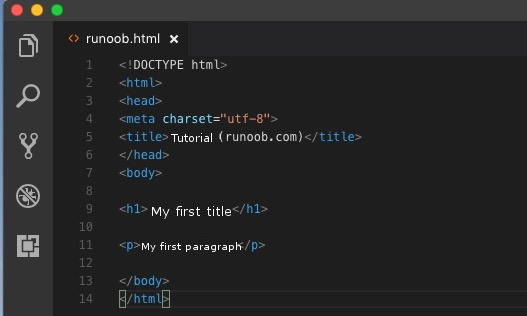
Step 2: save as a HTML file ¶
runoob.html
: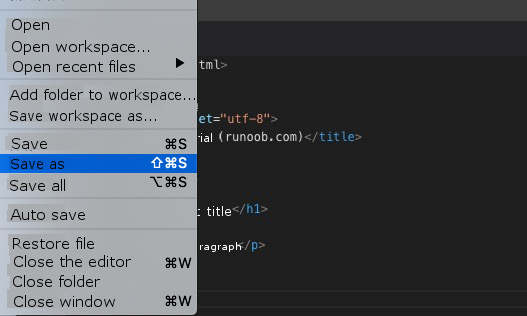
.htm
can also usethe
.html
extension name. There is no difference between the two. According to your preference, I suggest using it together.
.html
.
runoob
Step 3: run the HTML file in the browser ¶
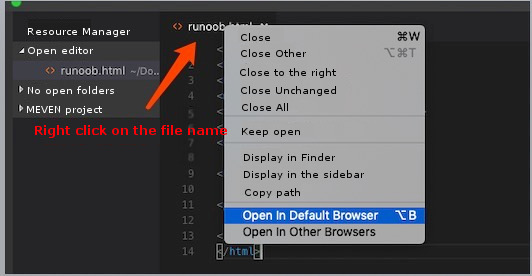
vscode
open it using a browser in the
html
the file needs tohave the “open in browser” extension installed.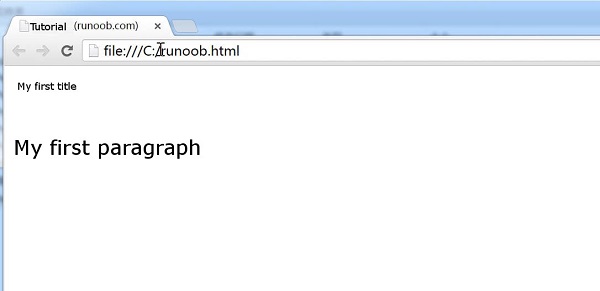
Emmet
plug-ins to improve coding speed.
Emmet
official website: http://emmet.io/