We can use it.
.input-group
class to add more styles, such as icons, text, or buttons, to the form input box.
.input-group-text
class to style the text.
Use Text information can be replaced with check boxes and radio boxes: There is no need to add a drop-down menu to the input box In the input box group, through the 
7.35.1. Bootstrap instance ¶
<form>
<div class="input-group mb-3">
<span class="input-group-text">@</span>
<input type="text" class="form-control" placeholder="Username">
</div>
<div class="input-group">
<input type="text" class="form-control" placeholder="Your Email">
<span class="input-group-text">@runoob.com</span>
</div>
</form>
Input box size ¶
.input-group-sm
class to set a small input box
.input-group-lg
,class sets a large input box: 7.35.2. Bootstrap instance ¶
<div class="input-group mb-3 input-group-sm">
<span class="input-group-text">Small</span>
<input type="text" class="form-control">
</div>
<div class="input-group mb-3">
<span class="input-group-text">Default</span>
<input type="text" class="form-control">>
</div>
<div class="input-group mb-3 input-group-lg">
<span class="input-group-text">Large</span>
<input type="text" class="form-control">
</div>
Multiple input boxes and text ¶
7.35.3. Bootstrap instance ¶
<!-- Multiple input boxes -->
<div class="input-group mb-3">
<span class="input-group-text">Person</span>
<input type="text" class="form-control" placeholder="First Name">
<input type="text" class="form-control" placeholder="Last Name">
</div>
<!-- Multiple text messages -->
<div class="input-group mb-3">
<span class="input-group-text">One</span>
<span class="input-group-text">Two</span>
<span class="input-group-text">Three</span>
<input type="text" class="form-control">
</div>
Check boxes and checkboxes ¶
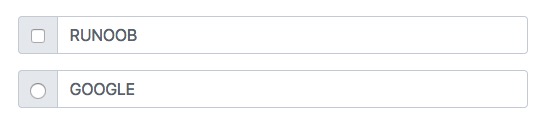
7.35.4. Bootstrap instance ¶
<div class="input-group mb-3">
<div class="input-group-text">
<input type="checkbox">
</div>
<input type="text" class="form-control" placeholder="RUNOOB">
</div>
<div class="input-group mb-3">
<div class="input-group-text">
<input type="radio">
</div>
<input type="text" class="form-control" placeholder="GOOGLE">
</div>
Input box to add button group ¶
7.35.5. Bootstrap instance ¶
<div class="input-group mb-3">
<button class="btn btn-outline-primary" type="button">Basic Button</button>
<input type="text" class="form-control" placeholder="Some text">
</div>
<div class="input-group mb-3">
<input type="text" class="form-control" placeholder="Search">
<button class="btn btn-success" type="submit">Go</button>
</div>
<div class="input-group mb-3">
<input type="text" class="form-control" placeholder="Something clever..">
<button class="btn btn-primary" type="button">OK</button>
<button class="btn btn-danger" type="button">Cancel</button>
</div>
Set the drop-down menu ¶
.dropdown
class.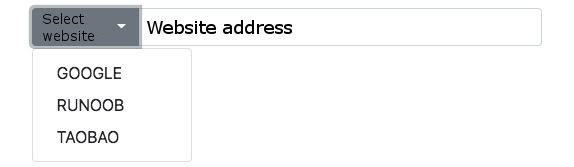
7.35.6. Bootstrap instance ¶
<div class="input-group mt-3 mb-3">
<button type="button" class="btn btn-primary dropdown-toggle" data-bs-toggle="dropdown">
Select website
</button>
<ul class="dropdown-menu">
<li><a class="dropdown-item" href="https://www.google.com">GOOGLE</a></li>
<li><a class="dropdown-item" href="https://www.runoob.com">RUNOOB</a></li>
<li><a class="dropdown-item" href="https://www.taobao.com">TAOBAO</a></li>
</ul>
<input type="text" class="form-control" placeholder="Website address">
</div>
Input box group label ¶
label
to set the label, the label
for
the attribute needs to correspond to the id of the input box group. Click the label to focus on the input box: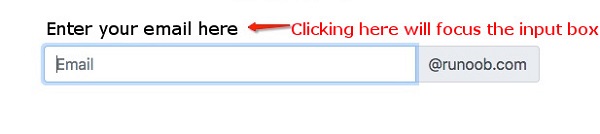
7.35.7. Bootstrap instance ¶
<form>
<label for="demo">Enter your email here:</label>
<div class="input-group mb-3">
<input type="text" class="form-control" placeholder="Email" id="demo" name="email">
<span class="input-group-text">@runoob.com</span>
</div>
</form>