Eclipse
through Marketplace to install
Kotlin
plug-in, open Eclipse, select Help-> Eclipse Marketplace… menus, searching for
Kotlin
plug-in:
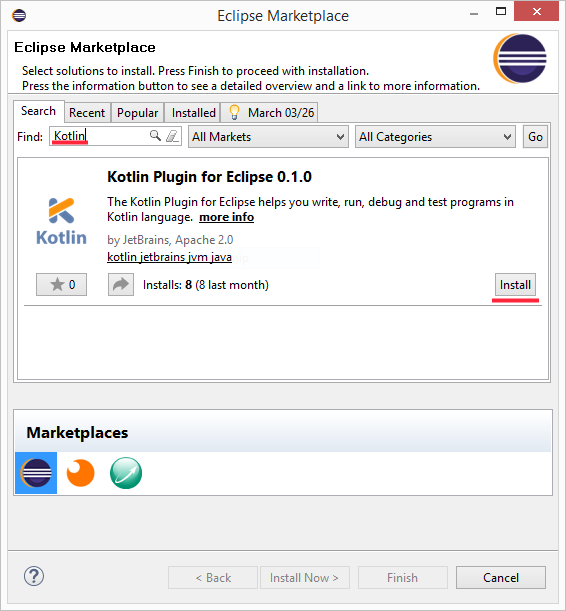
Then restart Eclipse and select Window-> Open Perspective-> Other…, if yousee it
Kotlin
option indicates that the installation was successful.
Select File-> New-> Kotlin Project to create After successful creation, the project structure is as follows: Next, let’s click Next, we are in Next, we are in After running successfully, you can run it in the window So the first 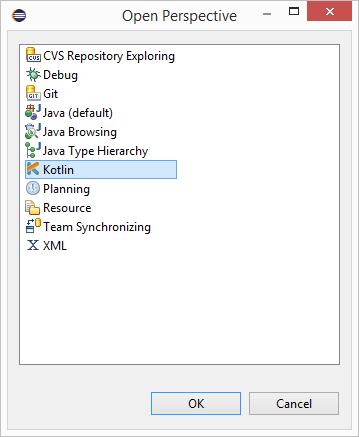
3.3.1. Create a new project #
Kotlin
project: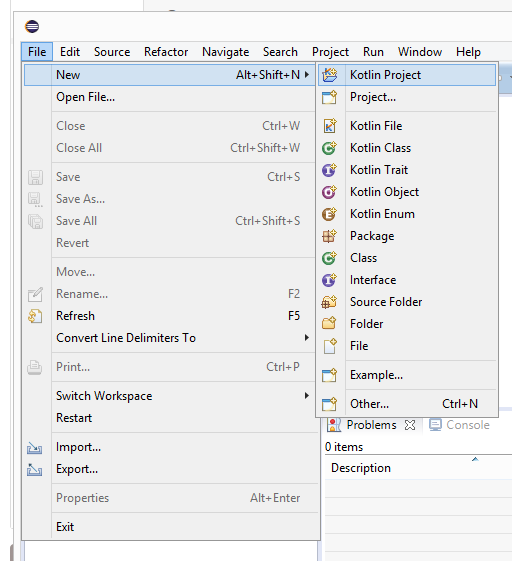
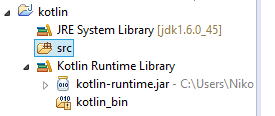
src
folder, creating a
Kotlin
files, no need to write.
".kt"
is automatically added by default, and it can be named at will. Here we create
hello

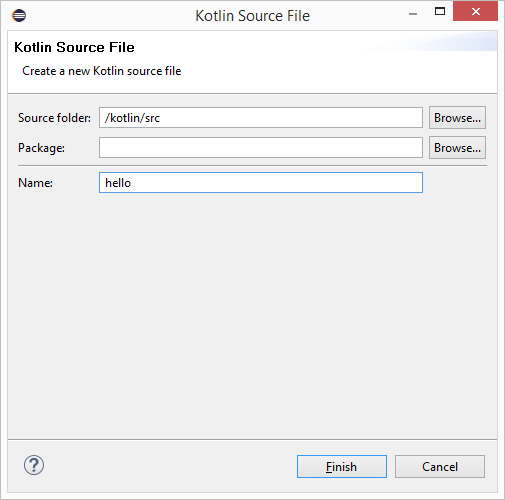
hello.kt
to write some code in the file.
Eclipse
provides us with a template to do this quickly, just type
main
then press
Enter
, that’s it.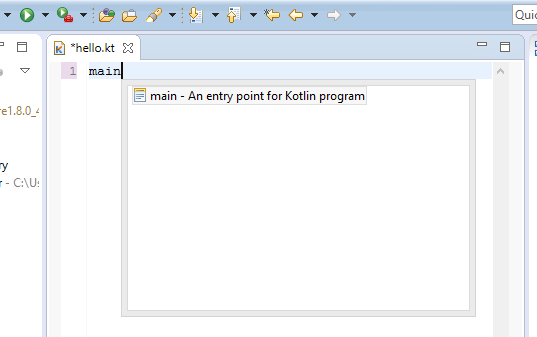
3.3.2. Run the application #
hello.kt
right-click in the edit box and select Run As-> Kotlin Application to run: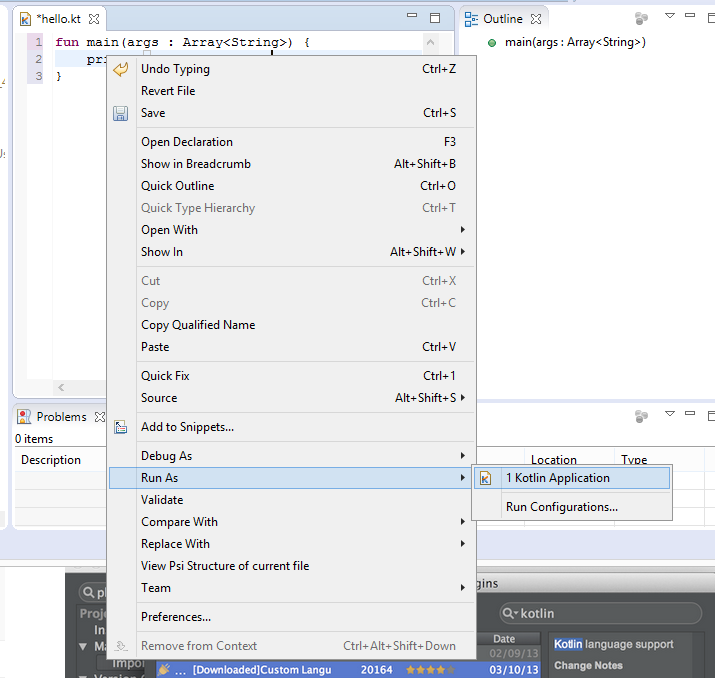
Console
, you can see the results in.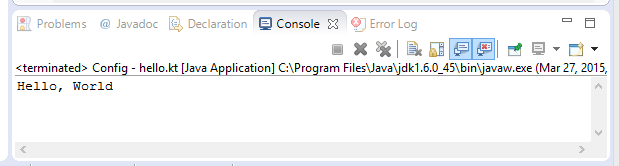
Kotlin
code is running.