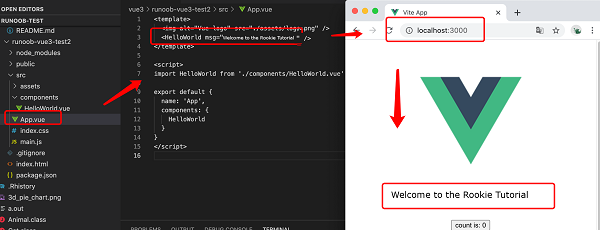In the previous chapter, we used
npm
for the installation project (Vue-cli and Vite), we open the directory in IDE (Vscode, Atom, etc.) with the following structure:
Command line tool vue-cli (runoob-vue3-test):
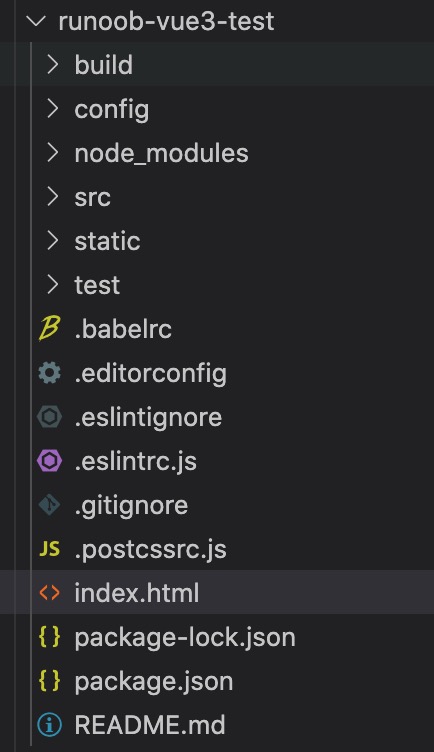
Vite(runoob-vue3-test2)
Directory / file Description Project build (webpack) related code Configure the directory, including the port number, etc. We can use the default for beginners. Project dependency modules loaded by npm Here is the directory we are going to develop, and basically everything we need to do is in this directory. It contains several directories and files: Assets: place some pictures, such as logo, etc. Components: there is a component file in the directory, but you don’t need it. App.vue: the projectentry file, or we can write the components directly here instead of using the components directory. Main.js: the core file of the project. Index.css: style file. Static resource directory, such as pictures, fonts, etc. Common resource directory. Initial test directory, which can be deleted These are some configuration files, including syntax configuration, git configuration, etc. Home entry file, you can add some meta information or statistical code and so on. Project profile. Project description document in markup format Using? NPM run build? The directory will be generated after the command is packaged. Next, take runoob-vue3-test2 as an example, open the Next, we can try to modify the initialized project by changing Open the page http://localhost:3000/ , which is automatically refreshed aftermodification, and the display effect is as follows: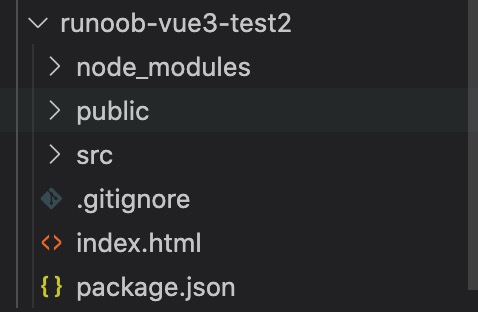
2.5.1. Directory parsing ¶
build
config
node_modules
src
static
public
test
.xxxx文件
index.html
package.json
README.md
dist
src/APP.vue
file, the code is as follows (explained in comments):
src/APP.vue
file code ¶ <!-- Display template -->
<template>
<img alt="Vue logo" src="./assets/logo.png" />
<HelloWorld msg="Hello Vue 3.0 + Vite" />
</template>
<!-- Vue code -->
<script>
/\* Introducing HelloWorld components from src/components/HelloWorld.vue \*/
import HelloWorld from './components/HelloWorld.vue'
export default {
name: 'App',
components: {
HelloWorld
}
}
</script>
src/APP.vue
to the following code:
src/APP.vue
file code ¶ <template>
<img alt="Vue logo" src="./assets/logo.png" />
<HelloWorld msg="Welcome to the Rookie Tutorial!" />
</template>
<script>
import HelloWorld from './components/HelloWorld.vue'
export default {
name: 'App',
components: {
HelloWorld
}
}
</script>