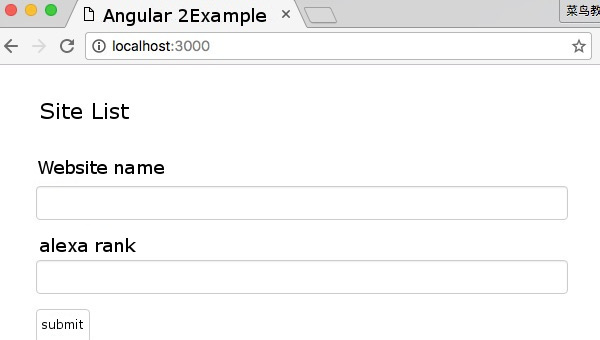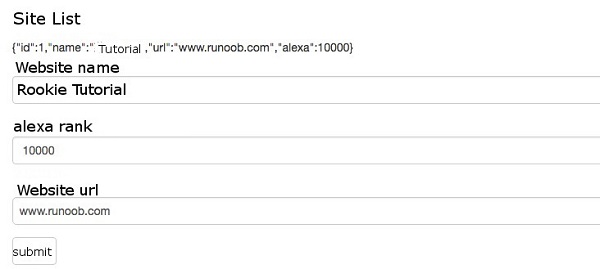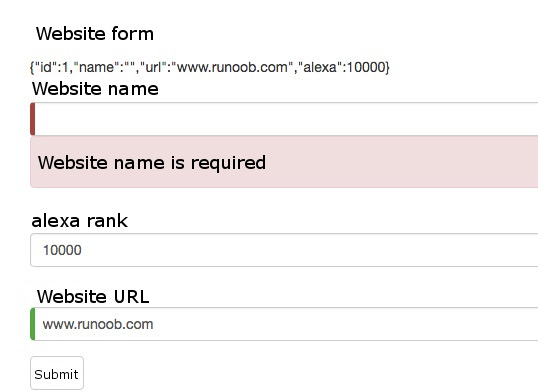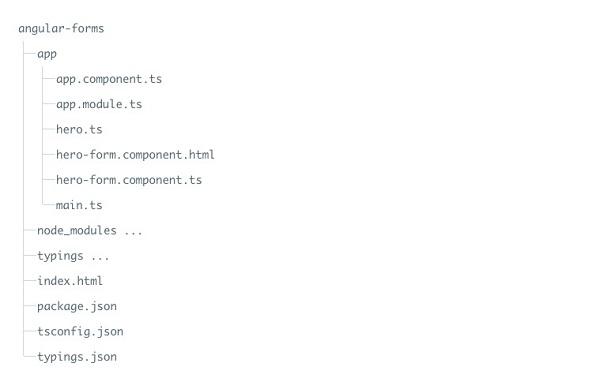Angular 2 form
In this section, we will show you how to build an Angular form using components and templates.
Using Angular templates, we can create various types of forms, such as login forms, contact forms, product details forms, etc., and we also add data checks to the fields of these forms.
Next, let’s implement the function of the form step by step.
Create a project
Import initialization project.
For a complete project creation, please refer to: Angular 2 TypeScript environment configuration
Or download the source code directly: Click me to download
After decompressing, change the directory name to angular-forms, and modify “name”: “angular-quickstart” in the angular-forms/package.json file to “name”: “angular-forms”.
When it is finished, we execute cnpm install to load the dependency package.
Create a Site model
A simple model class named Site has been created, which includes three required fields: id , name , and url . One optional field is alexa.
In angular-forms/app create under the directory site.ts file, the code is as follows:
app/site.ts file:
export class Site {
constructor(
public id: number,
public name: string,
public url: string,
public alexa?: number
) { }
}
In the following code, labeled public is a public field alexa , thenadd a question mark (?) Represents an optional field.
Create a form component
Each Angular form is divided into two parts: a HTML-based template and a code-based component that handles data and user interaction.
In angular-forms/app create under the directory site-form.component.ts file, the code is as follows:
app/site-form.component.ts file:
import { Component } from '@angular/core';
import { Site } from './site';
@Component({
moduleId: module.id,
selector: 'site-form',
templateUrl: 'site-form.component.html'
})
export class SiteFormComponent {
urls = ['www.runoob.com', 'www.google.com',
'www.taobao.com', 'www.facebook.com'];
model = new Site(1, 'Rookie Tutorial', this.urls[0], 10000);
submitted = false;
onSubmit() { this.submitted = true; }
// TODO: Remove after completion
get diagnostic() { return JSON.stringify(this.model); }
}
Instance is imported into the Component decorator and Site model.
@Component selector “site-form” indicates that we can pass through a <site-form> tag to throw this form into the parent template.
templateUrl property points to a separate HTML template file called site-form.component.html .
diagnostic property is used to return the JSON form of the model.
Define the root module of the application
Modify app.module.ts to define the root module of the application, the module specifies the external referenced and declared components that belongto this module, such as SiteFormComponent .
Because template-driven forms have their own modules, we have to put FormsModule added to this application imports array so that we can use the form.
The app/app.module.ts file code is as follows
app/app.module.ts file:
import { NgModule } from '@angular/core';
import { BrowserModule } from '@angular/platform-browser';
import { FormsModule } from '@angular/forms';
import { AppComponent } from './app.component';
import { SiteFormComponent } from './site-form.component';
@NgModule({
imports: [
BrowserModule,
FormsModule
],
declarations: [
AppComponent,
SiteFormComponent
],
bootstrap: [ AppComponent ]
})
export class AppModule { }
Create a root component
Modify the root component file app.component.ts , set the SiteFormComponent put it in it.
app/app.component.ts file:
import { Component } from '@angular/core';
@Component({
selector: 'my-app',
template: '<site-form></site-form>'
})
export class AppComponent { }
Create an initial HTML form template
Create a template file site-form.component.html the code is as follows:
app/site-form.component.html file:
<div class="container">
<h1>Website Forms</h1>
<form>
<div class="form-group">
<label for="name">Website Name</label>
<input type="text" class="form-control" id="name" required>
</div>
<div class="form-group">
<label for="alexa">alexa ranking</label>
<input type="text" class="form-control" id="alexa">
</div>
<button type="submit" class="btn btn-default">submit to</button>
</form>
</div>
required property is a required field, or optional if it is not set.
In angular-forms enter the following command in the directory:
cnpm install bootstrap --save
open index.html file, add the following style links to the <head> :
<linkrel="stylesheet"href="node_modules/bootstrap/dist/css/bootstrap.min.css">
Execution npm start visit: http://localhost:3000/, and the output effect is as follows:
Use ngModel perform two-way data binding
Next, we use the ngModel perform two-way data binding to update the properties of the component by listening for DOM events.
Modify app/site-form.component.html , using the ngModel bind our form to the model. The code is as follows:
app/site-form.component.html file:
<div class="container">
<h1>Website Forms</h1>
<form>
{{diagnostic}}
<div class="form-group">
<label for="name">Website Name</label>
<input type="text" class="form-control" id="name"
required
[(ngModel)]="model.name" name="name">
</div>
<div class="form-group">
<label for="alexa">alexa ranking</label>
<input type="text" class="form-control" id="alexa"
[(ngModel)]="model.alexa" name="alexa">
</div>
<div class="form-group">
<label for="url">website URL </label>
<select class="form-control" id="url"
required
[(ngModel)]="model.url" name="url">
<option *ngFor="let p of urls" [value]="p">{{p}}</option>
</select>
</div>
<button type="submit" class="btn btn-default">submit to</button>
</form>
</div>
Every last
inputevery element has one.idproperty, which is defined by thelabelof the elementforproperty is used to match the tag to the correspondinginput.Every last
inputevery element has one.nameproperty, which is needed by Angular’s form module to register the controller for the form.
The output result of running the above instance is as follows:
{{diagnostic}} is only used to output data during testing.
We can also pass through ngModel tracking modification status and validation, it uses three CSS classes to update the control to reflect the current state.
Status |
Class when it is true |
Class when it is false |
|---|---|---|
Control has already been accessed |
Ng-touched |
Ng-untouched |
The control value has changed |
Ng-dirty |
Ng-pristine |
The control value is valid |
Ng-valid |
Ng-invalid |
This allows us to add a custom CSS to reflect the state of the form.
In angular-forms create under the directory forms.css file, the code is as follows:
forms.css file:
.ng-valid[required], .ng-valid.required {
border-left: 5px solid #42A948; /* green */
}
.ng-invalid:not(form) {
border-left: 5px solid #a94442; /* red */
}
open index.html file, add the following style links to the <head> :
<linkrel="stylesheet"href="forms.css">
Modify app/site-form.component.html code is as follows:
app/site-form.component.html file:
<div class="container">
<h1>Website Forms</h1>
<form>
{{diagnostic}}
<div class="form-group">
<label for="name">Website Name</label>
<input type="text" class="form-control" id="name"
required
[(ngModel)]="model.name" name="name"
#name="ngModel" >
<div [hidden]="name.valid || name.pristine"
class="alert alert-danger">
Website name is required
</div>
</div>
<div class="form-group">
<label for="alexa">alexa ranking</label>
<input type="text" class="form-control" id="alexa"
[(ngModel)]="model.alexa" name="alexa">
</div>
<div class="form-group">
<label for="url">website URL </label>
<select class="form-control" id="url"
required
[(ngModel)]="model.url" name="url">
<option *ngFor="let p of urls" [value]="p">{{p}}</option>
</select>
</div>
<button type="submit" class="btn btn-default">submit to</button>
</form>
</div>
In the template by setting the div of the element hidden property is bound to the name control, we can control the visibility of error messages in the “name” field.
Delete name field, and the display result is as follows:
Add a website
Next, we create a form for adding a website, in the app/site-form.component.html add a button:
app/site-form.component.html file:
<button type="button" class="btn btn-default" (click)="newSite()">Add a Site</button>
Bind the above button event to the component method:
app/site-form.component.ts file:
active = true;
newSite() {
this.model = new Site(5, '', '');
this.active = false;
setTimeout(() => this.active = true, 0);
}
Let’s add one to the component active tag, initializing it to true . When we add a new website, it puts active tag is set to false and then through a fast setTimeout function quickly sets it back to true .
Pass through ngSubmit to submit the form
We can use Angular’s instructions. NgSubmit to submit the form and bind it to the SiteFormComponent.submit() in a way.
<form *ngIf="active" (ngSubmit)="onSubmit()" #siteForm="ngForm">
We define a template reference variable #siteForm and initialize it to “ngForm”
This siteForm variable now refers to NgForm instruction, which represents the form as a whole.
The site-form.component.ts complete code of the file is as follows:
app/site-form.component.ts file:
import { Component } from '@angular/core';
import { Site } from './site';
@Component({
moduleId: module.id,
selector: 'site-form',
templateUrl: 'site-form.component.html'
})
export class SiteFormComponent {
urls = ['www.runoob.com', 'www.google.com',
'www.taobao.com', 'www.facebook.com'];
model = new Site(1, 'Rookie Tutorial', this.urls[0], 10000);
submitted = false;
onSubmit() { this.submitted = true; }
// TODO: Remove after completion
get diagnostic() { return JSON.stringify(this.model); }
active = true;
newSite() {
this.model = new Site(5, '', '');
this.active = false;
setTimeout(() => this.active = true, 0);
}
}
The app/site-form.component.html complete code is as follows:
app/site-form.component.html file:
<div class="container">
<div [hidden]="submitted">
<h1>Website Forms</h1>
<form *ngIf="active" (ngSubmit)="onSubmit()" #siteForm="ngForm">
{{diagnostic}}
<div class="form-group">
<label for="name">Website Name</label>
<input type="text" class="form-control" id="name"
required
[(ngModel)]="model.name" name="name"
#name="ngModel" >
<div [hidden]="name.valid || name.pristine"
class="alert alert-danger">
Website name is required
</div>
</div>
<div class="form-group">
<label for="alexa">alexa ranking</label>
<input type="text" class="form-control" id="alexa"
[(ngModel)]="model.alexa" name="alexa">
</div>
<div class="form-group">
<label for="url">website URL </label>
<select class="form-control" id="url"
required
[(ngModel)]="model.url" name="url">
<option *ngFor="let p of urls" [value]="p">{{p}}</option>
</select>
</div>
<button type="submit" class="btn btn-default" [disabled]="!siteForm.form.valid">submit to</button>
<button type="button" class="btn btn-default" (click)="newSite()">New website added</button>
</form>
</div>
<div [hidden]="!submitted">
<h2>The information you submitted is as follows:</h2>
<div class="row">
<div class="col-xs-3">Website Name</div>
<div class="col-xs-9 pull-left">{{ model.name }}</div>
</div>
<div class="row">
<div class="col-xs-3">Website alexa Ranking</div>
<div class="col-xs-9 pull-left">{{ model.alexa }}</div>
</div>
<div class="row">
<div class="col-xs-3">Website URL </div>
<div class="col-xs-9 pull-left">{{ model.url }}</div>
</div>
<br>
<button class="btn btn-default" (click)="submitted=false">edit</button>
</div>
</div>
In the template, we put hidden property is bound to the SiteFormComponent.submitted property.
The main form is visible from the beginning because submitted the property is false , when we submit this form, it is hidden submitted the property is true :
submitted = false;
onSubmit() { this.submitted = true; }
The final directory structure is: