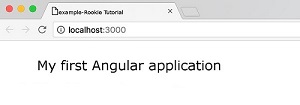Angular 2 JavaScript environment configuration
In this section, we will show you how to configure the execution environment of Angular 2.
This chapter uses JavaScript to create Angular applications, but you can also use TypeScript and Dart to create Angular applications.
The file directory structure used in this section is as follows:
Create a profile
Create a directory
$ mkdir angular-quickstart
$ cd angular-quickstart
Load the required libraries
We recommend it here. npm as a package management tool, if you do not have npm installed or do not understand npm can check out our tutorial, introduction to using NPM.
Create package.json file, the code is as follows:
package.json file:
{
"name": "angular2-quickstart",
"version": "1.0.0",
"scripts": {
"start": "npm run lite",
"lite": "lite-server"
},
"license": "ISC",
"dependencies": {
"@angular/common": "2.0.0",
"@angular/compiler": "2.0.0",
"@angular/core": "2.0.0",
"@angular/forms": "2.0.0",
"@angular/http": "2.0.0",
"@angular/platform-browser": "2.0.0",
"@angular/platform-browser-dynamic": "2.0.0",
"@angular/router": "3.0.0",
"@angular/upgrade": "2.0.0",
"core-js": "^2.4.1",
"reflect-metadata": "^0.1.3",
"rxjs": "5.0.0-beta.12",
"zone.js": "^0.6.23",
"angular2-in-memory-web-api": "0.0.20",
"bootstrap": "^3.3.6"
},
"devDependencies": {
"concurrently": "^2.0.0",
"lite-server": "^2.2.0"
}
}
Due to npm the domestic access to the official website image is too slow. Here I use Taobao’s npm image. Install the image as follows:
$ npm install -g cnpm --registry=https://registry.npmmirror.com
After execution, we can use the cnpm command to install the module:
$ cnpm install
After a successful execution angular-quickstart will be generated under the directory node_modules directory, which contains the modules we need for this example.
Create an Angular component
Components (Component) are the foundation and core of Angular applications. A component wraps a specific function, and components work together to assemble a complete application.
Generally speaking, a component is a JavaScript class that controls the view template.
Next, we are in angular-quickstart create a app directory:
$ mkdir app
$ cd app
And add component files app.component.js the contents are as follows:
app.component.js file:
(function(app) {
app.AppComponent =
ng.core.Component({
selector: 'my-app',
template: '<h1>My first Angular application</h1>'
})
.Class({
constructor: function() {}
});
})(window.app || (window.app = {}));
Next, let’s analyze the above code:
We call the global Angular through chaining core namespace ng.core in Component and Class method creates a file named AppComponent the visual component of the.
Component method accepts a configuration object that contains two properties Class method is where we implement the component itself, in the Class method, we add properties and methods to the component, whichare bound to the corresponding view and behavior.
Module
Angular applications are modular, ES5 does not have a built-in modular system, we can use third-party modular systems, and then we create independent namespaces for the application app the file code can be wrapped in IIFE (execute the function expression immediately):
(function(app) {
})(window.app || (window.app = {}));
We will take the overall situation app the namespace object is passed into the IIFE and initialized with an empty object if it does not exist.
Most of the application files are passed through the app to add something to the namespace to output the code, we are in the app.component.js output in the file AppComponent .
app.AppComponent =
Class define object
In this example AppComponent class has only one empty constructor:
.Class({
constructor: function() {}
});
When we want to create an application that is meaningful, we can use properties and application logic to extend the object.
Component define object
ng.core.Component() tell Angular that the class definition object is an Angular component. Pass to ng.core.Component() has two fields for the configuration object of selector and template .
ng.core.Component({
selector: 'my-app',
template: '<h1>My first Angular application</h1>'
})
selector when Angular encounters a my-app element, it creates and displays a AppComponent an example.
template property holds the template for the component.
Add NgModule
The Angular application consists of an Angular module, which contains the components needed by the Angular application and anything else.
Next, we create app/app.module.js file, the contents are as follows:
app.module.js file:
(function(app) {
app.AppModule =
ng.core.NgModule({
imports: [ ng.platformBrowser.BrowserModule ],
declarations: [ app.AppComponent ],
bootstrap: [ app.AppComponent ]
})
.Class({
constructor: function() {}
});
})(window.app || (window.app = {}));
Start the application
Add app/main.js file:
app/main.js file:
(function(app) {
document.addEventListener('DOMContentLoaded', function() {
ng.platformBrowserDynamic
.platformBrowserDynamic()
.bootstrapModule(app.AppModule);
});
})(window.app || (window.app = {}));
We need two things to start the application:
Angular’s
platformBrowserDynamic().bootstrapModulefunction.The application root module AppModule mentioned above.
Next, create index.html code is as follows:
index.html file:
<html>
<head>
<meta charset="utf-8">
<title>Angular 2 Example - Rookie Tutorial(runoob.com)</title>
<meta name="viewport" content="width=device-width, initial-scale=1">
<link rel="stylesheet" href="styles.css">
<!-- 1. Load into storage -->
<!-- IE need polyfill -->
<script src="node_modules/core-js/client/shim.min.js"></script>
<script src="node_modules/zone.js/dist/zone.js"></script>
<script src="node_modules/reflect-metadata/Reflect.js"></script>
<script src="node_modules/rxjs/bundles/Rx.js"></script>
<script src="node_modules/@angular/core/bundles/core.umd.js"></script>
<script src="node_modules/@angular/common/bundles/common.umd.js"></script>
<script src="node_modules/@angular/compiler/bundles/compiler.umd.js"></script>
<script src="node_modules/@angular/platform-browser/bundles/platform-browser.umd.js"></script>
<script src="node_modules/@angular/platform-browser-dynamic/bundles/platform-browser-dynamic.umd.js"></script>
<!-- 2. Load into 'modules' -->
<script src='app/app.component.js'></script>
<script src='app/app.module.js'></script>
<script src='app/main.js'></script>
</head>
<!-- 3. display application -->
<body>
<my-app>Loading...</my-app>
</body>
</html>
index.html analysis.
1.Load the JavaScript library we need
2.Load our own JavaScript files and pay attention to the order
3.We are in
<body>add to label<my-app>label.
The execution process is as follows: when Angular is in main.js call in bootstrapModule function, it reads the AppModule metadata, found in the startup component AppComponent and find my-app selector, navigate to a name named my-app and then load the content between the tags
Add some styles
styles.css file code is:
styles.css file:
h1 {
color: #369;
font-family: Arial, Helvetica, sans-serif;
font-size: 250%;
}
body {
margin: 2em;
}
Open the terminal and enter the following command:
$ npm start
Visit http://localhost:3000/, and the browser displays the result as follows:
In this way, even if our first Angular2 application is created, the source code used in this article can be downloaded in the following ways, not including node_modules .