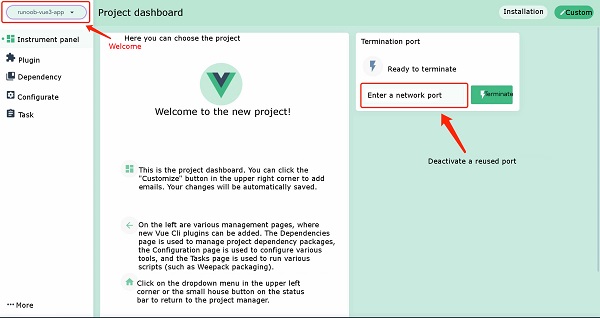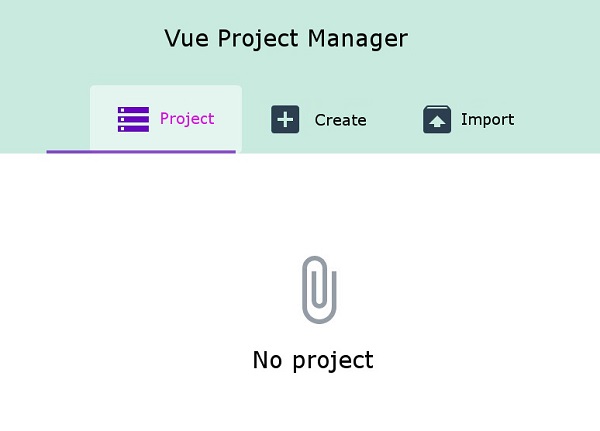Vue3 creates a project
In the previous chapter of Vue3 installation, we used the Vue init command to create a project. In this chapter, we mainly introduce the Vue create command to create a project and the use of the Vue ui command to open a graphical installation interface.
Vue create command
The syntax format for creating a project with the Vue create command is as follows:
vue create [options] <app-name>
Create a file created by the vue-cli-service new projects to support:
The options option can be:
-p, --preset <presetName>:Ignore prompts and use saved or remote preset options-d, --default:Ignore prompts and use default preset options-i, --inlinePreset <json>:Ignore prompts and use inline JSON string preset options-m, --packageManager <command>:Use the specified when installing dependenciesnpmClient-r, --registry <url>:Use the specified when installing dependenciesnpm registry-g, --git [message]:Force / skip git initialization and optionally specify initialization submission information-n, --no-git:Skip git initialization-f, --force:Overwrite the possible configuration of the target directory-c, --clone: Use git clone to obtain remote preset options-x, --proxy:Create a project using the specified agent-b, --bare:Omit the novice guidance information in the default component when creating a project-h, --help:Output usage help information
Next, we create runoob-vue3-app project:
vue create runoob-vue3-app
Executing the above command will bring up the installation options interface:
Vue CLI v4.4.6
? Please pick a preset: (Use arrow keys)
❯ default (babel, eslint)
Manually select features
Press the enter key to enter the installation and wait for a moment to complete the installation.
After the installation is complete, we enter the project directory:
cd runoob-vue3-app2
Launch application:
npm run serve
Then open http://localhost:8080/, and you can see the application interface:
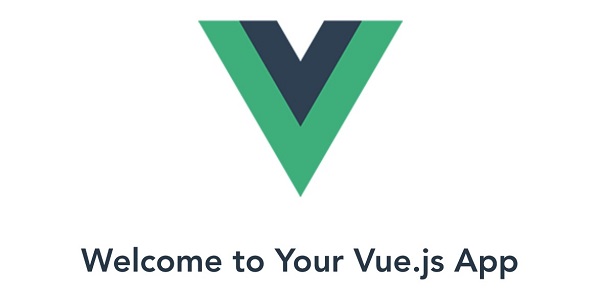
Vue ui command
In addition to using the Vue create command to create projects, we can also use visual creation tools to create projects.
Run the command:
$ vue ui
🚀 Starting GUI...
🌠 Ready on http://localhost:8000
...
Execute the above command and a project management interface pops up in the browser:
We can click the “create” option to create a project, select “create Project here” at the bottom, and select a path at the top of the page:
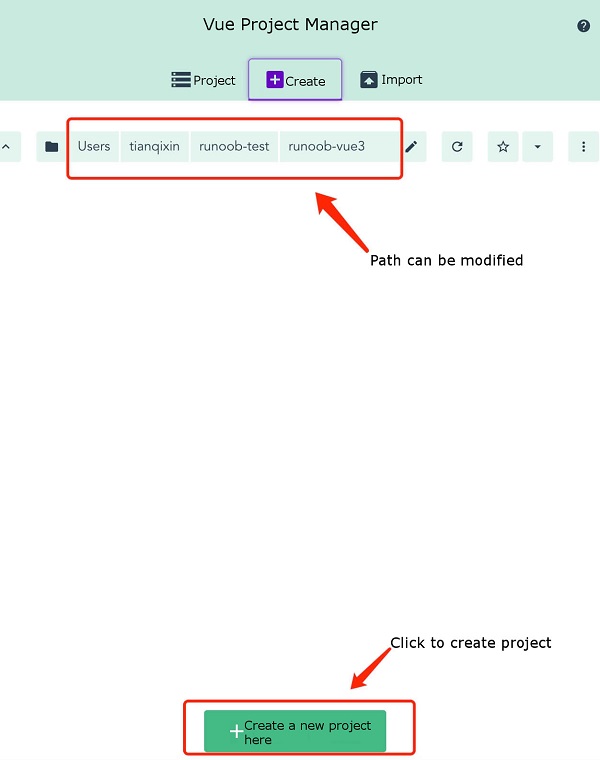
Then enter our project name, select the package management tool as npm, and click Next:
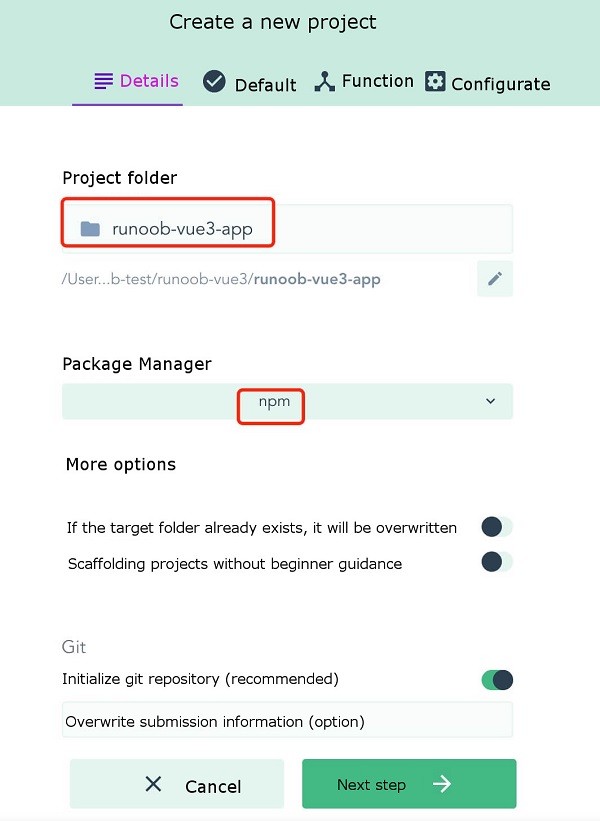
You can choose the configuration by default:
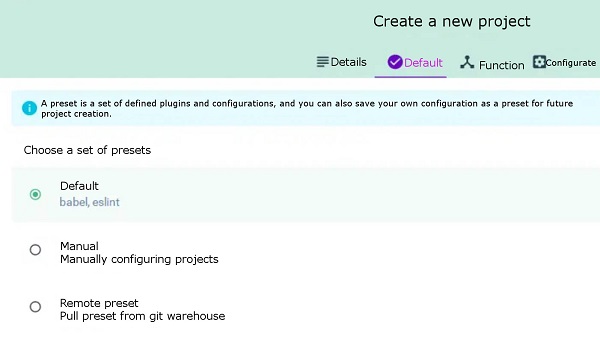
Then wait for the installation to be completed, and the administrative interface for the installation is as follows: